Metabase: Business intelligence from existing data

When you are working on growing your business, it is important to ask questions about it. Your data has a lot of ways to give you insights on how much impact your decisions are having in your business. There are several tools that allow you to do this. I will show you one of these: Metabase. The objective of Metabase is to enable the users to easily extract information from the data you have access to, making the process of cleaning up and processing the information intuitive and fast.
Metabase can connect to several data sources, including popular databases like Postgresql and MySql. You can add several data sources directly from the web interface, and mix them into a single view to have a top level overview of your whole business data. Also, it is an open source project so you can try it for free!. You can even configure it to send you email or slack notifications based on whatever metric you define. Talk about business intelligence!
Setting up Metabase is covered in their getting started guides, so we won’t discuss those topics in this blog post. Instead, we will focus on how to ask basic questions that give us information about our business and how to create a dashboard that gives us insights quickly.
For this exercise, we will use the sample dataset that comes preinstalled with metabase.
In the navigation bar (top right) you can click Ask a question, to create a simple question. After this, you select one of the tables. In this case, after selecting Orders you should be able to see the table information:
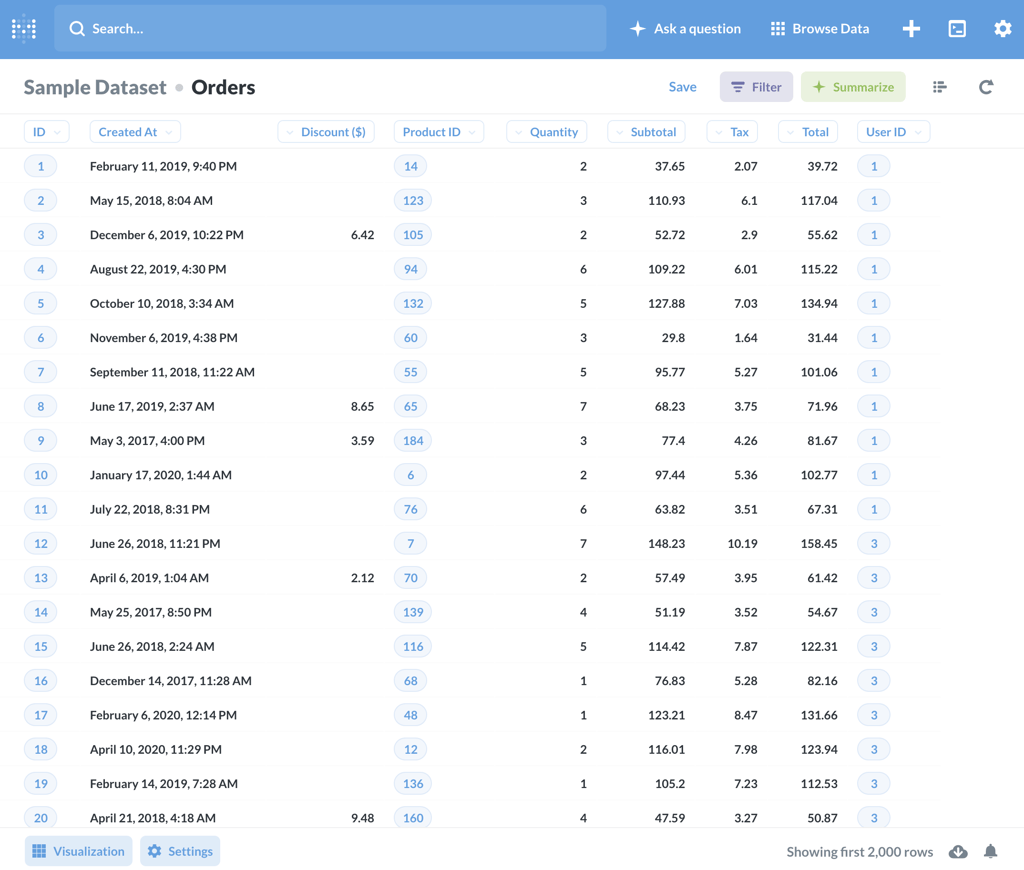
The table view is the most basic view available, but not the only one (as we will see later). We can add filters as we require by clicking the Filter button.
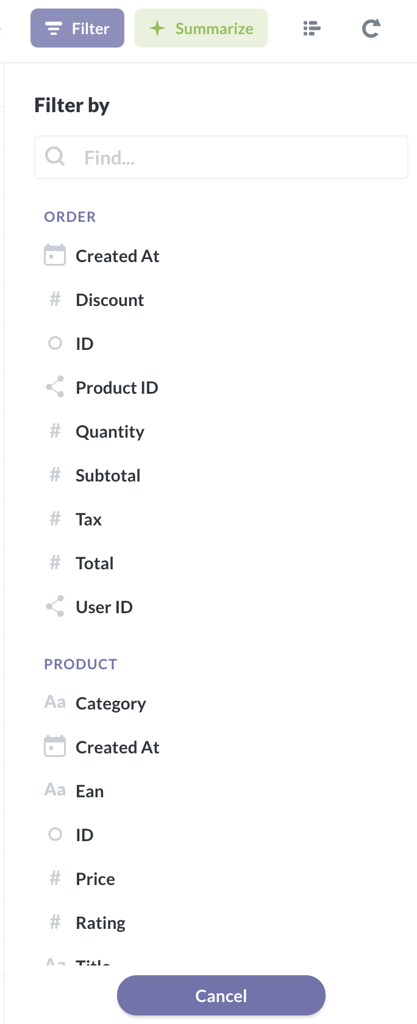
When you try to filter, a sidebar will open up to the right. You will be able to select the field you want to use to filter the data, and the constraint for said filter. In this case you could, for example, check what orders have the Discount field empty, so you can extract information about those specific orders. Go ahead and try it, getting that information takes only a couple clicks!
In many cases, having too much information can be overwhelming. Table views with too many columns are hard to read, and often fail to convey useful information. You can select the columns you want, including related tables, by clicking in the Settings button at the bottom left:
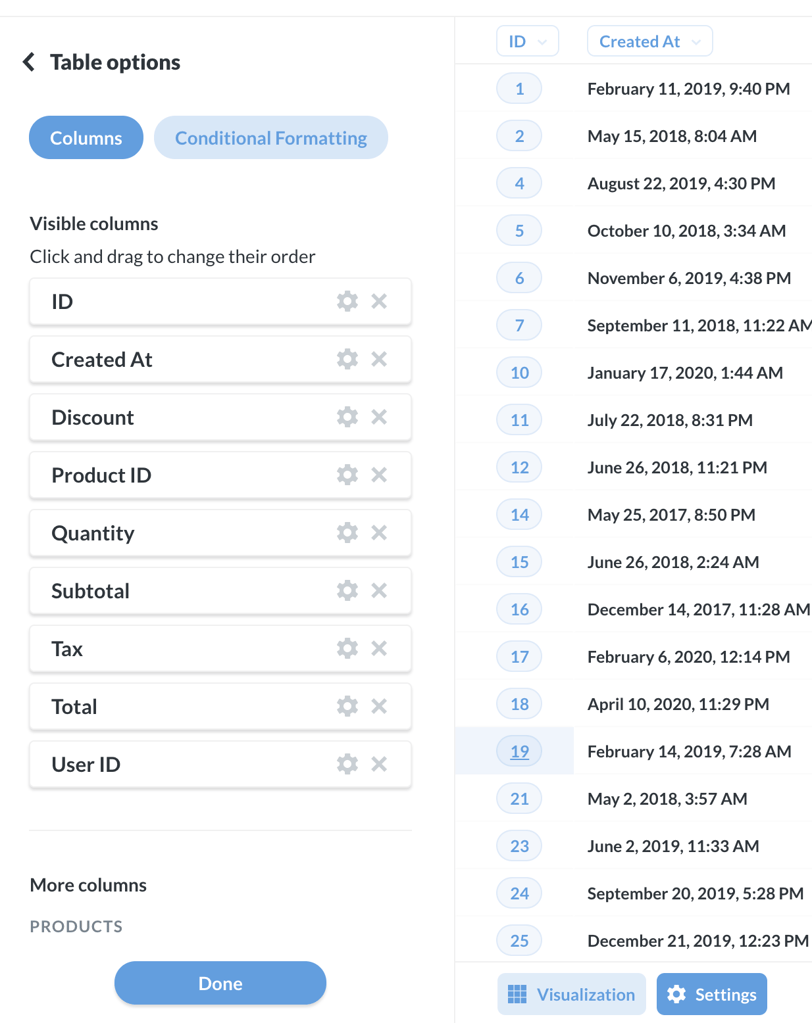
You can remove columns, rename them, add new columns, conditionally format them (i.e. color values depending on ranges of values), etc.
Let’s say that we want more specific information, like the total discount we have offered in all of our orders per month. We start by going to Summarize (top right) and changing the criteria to Sum and select the Discount field. Remember to clear the filter of discount, we had set previously.
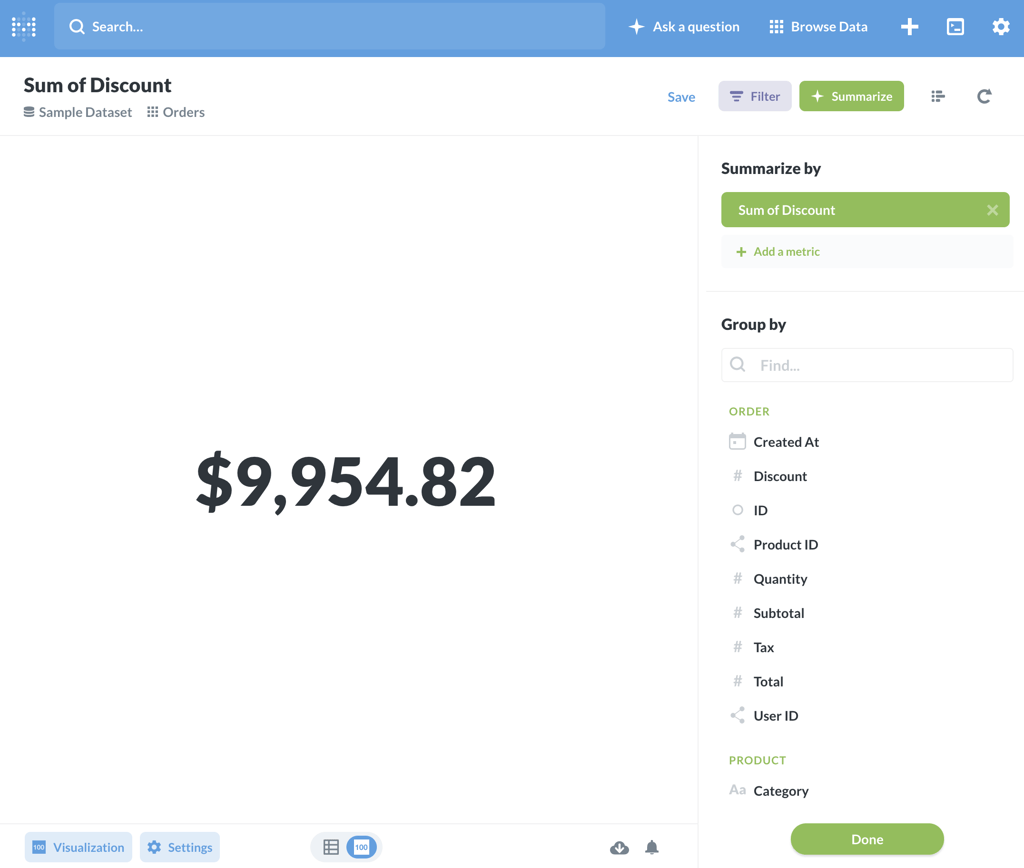
This total is not what we want yet. We want to extract the monthly amount, not the total amount the database has registered. To do this, in the Group by section, you can select the Created At field, with which the page will change to:
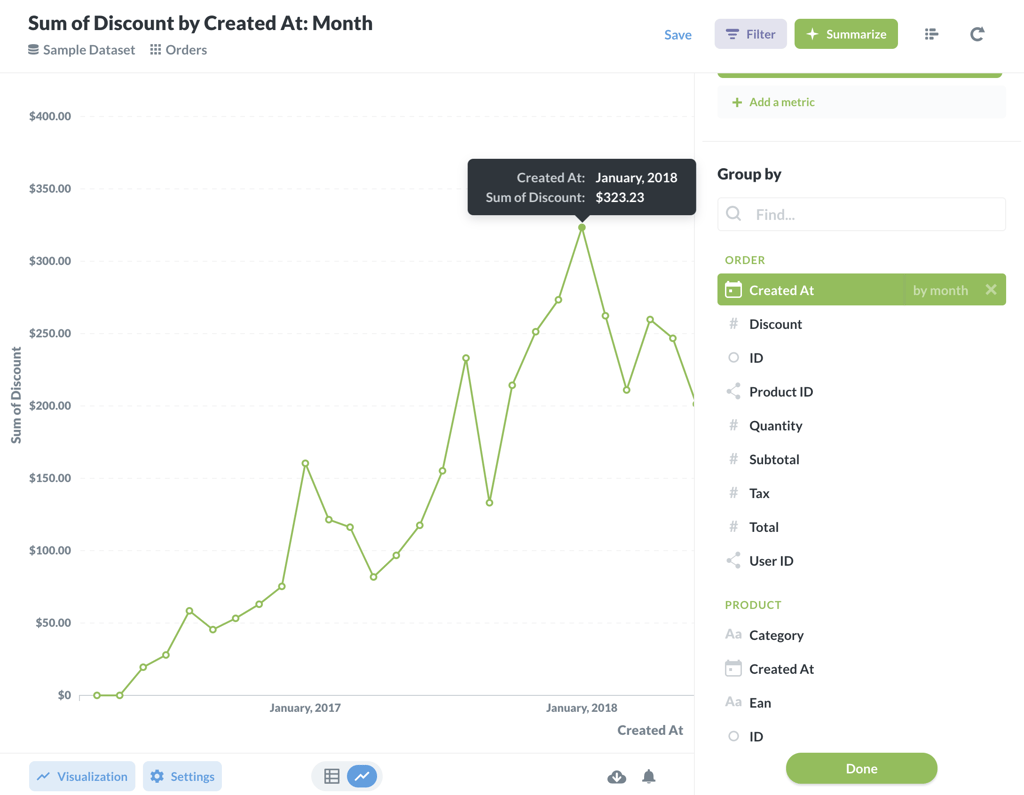
Metabase automatically tries to set the visualization to something that makes sense. In this case, it uses a line chart. We can change that back to a table, or switch to a bar graph, by clicking the Visualization button at the bottom left.
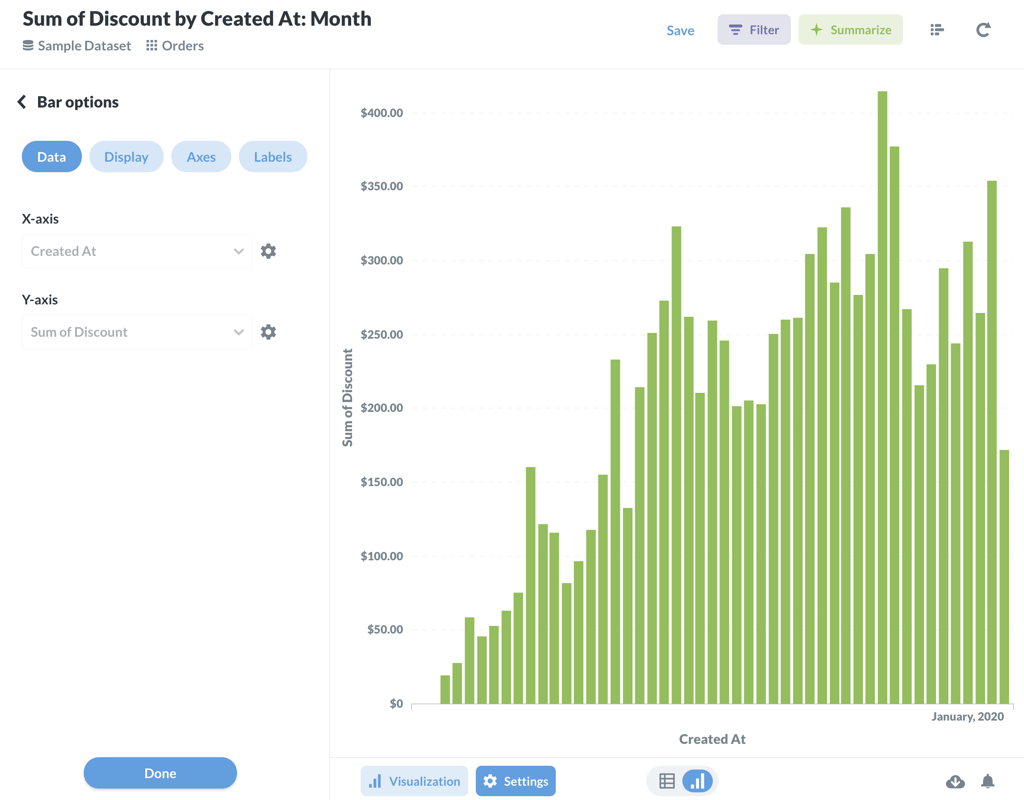
Easy, right? This information can be something that you want to be aware of. So let’s save it by clicking on the Save button next to Filter. Rename it as you see fit.
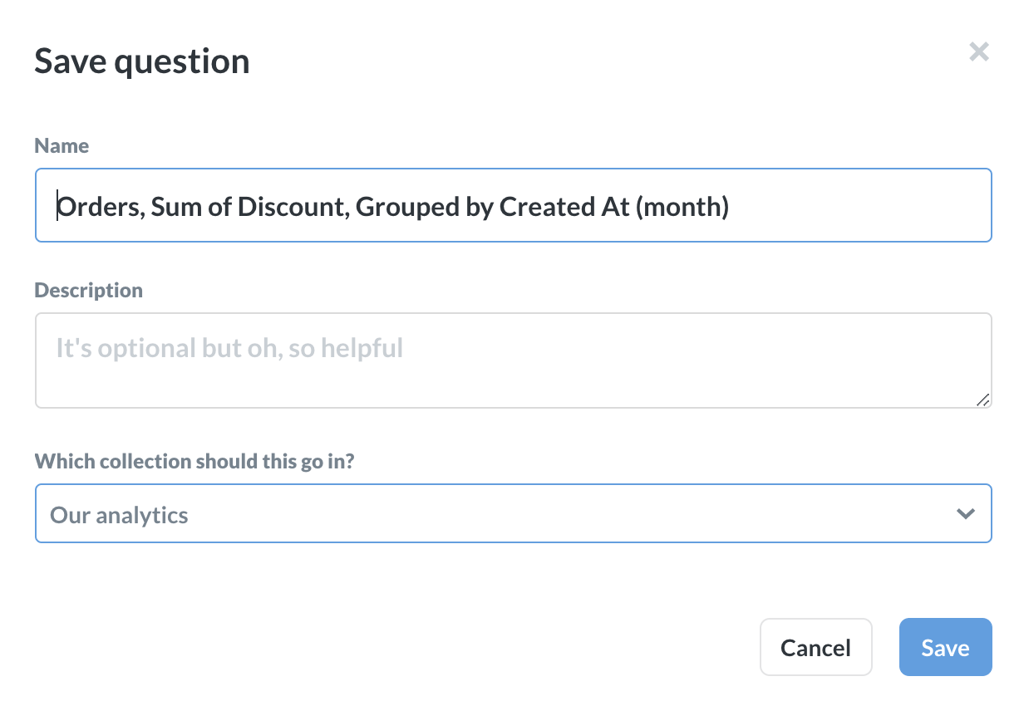
When you save it, you can attach it to a dashboard. Feel free to create one so you can see it in action. You can pin dashboards to your main page, to easily access useful insights.
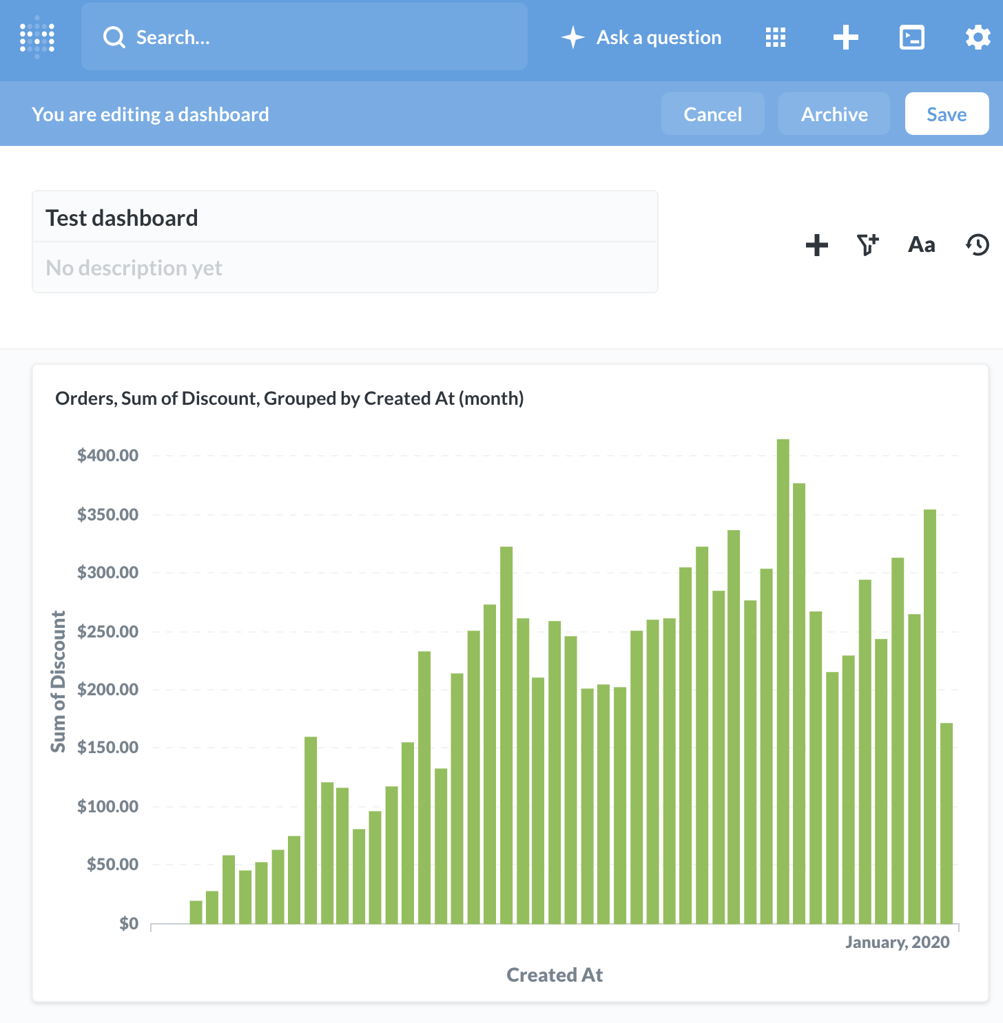
It is easy to get creative and add new useful metrics to the dashboard, to stay on top of your business and make informed decisions to help it grow. Metabase can do much more than what a blog post can cover, so if you are curious about the capabilities of this tool, go ahead and give it a try. You will certainly be impressed by how quickly you can be productive with it.


